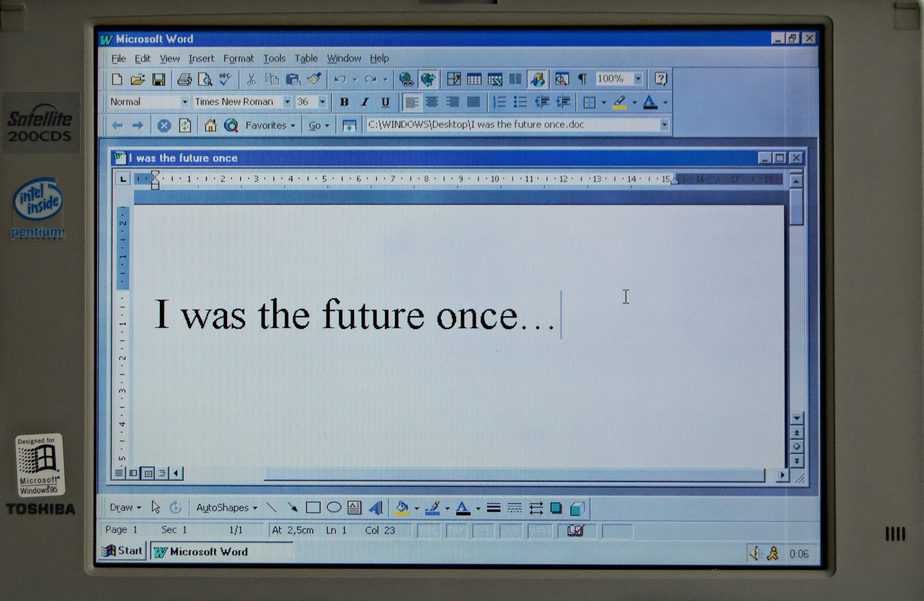
Do you use MS Office frequently on your Windows or Macintosh device? Do you usually deal with currency symbols? Is it problematic for you to find some currency symbols in the symbols toolbar? Do not worry. We are here to help you with this problem. This article will discuss various shortcuts to type cent symbol in Word/Excel. This article will talk about keyboard shortcuts for both Windows and Macintosh devices. As the built-in symbols directory does not have a Cent symbol, extra commands must be entered to type this symbol.
The Cent symbol has seen a decline in usage over time. People who talk about prices or currency generally prefer to write $0.56 rather than 56¢. Due to rising inflation or ease of writing, using the Cent symbol in computers has reduced. As a result, physical keyboards have only a Dollar sign ($) available as a direct shortcut. Even the symbols list of MS Office does not include the Cent symbol. Here in this article, we will list out multiple shortcuts for both Windows and Macintosh to help you insert the Cent symbol (¢) in your document.
Keyboard Shortcuts to type Cent Symbol in Word/Excel (Windows)
MS Office is the most widely used productivity software for office work. That, coupled with an MS Windows-based keyboard, helps in increasing productivity. To aid its users, Microsoft offers a wide array of keyboard shortcuts that makes their experience joyful. Some of the most used symbols are available right on the keyboard, or in the symbols toolbar, for use. As for the lesser-used or new signs, Windows keep releasing list for various keyboard shortcut and combinations to help its users. Here are the shortcuts to insert the Cent symbol (¢) in MS Word or MS Excel-
- Open MS Word/Excel.
- Click on the point where you want to insert ¢ or the Cent symbol.
- Enter either of the following combinations of letters.
- Alt + 155
- Alt + 0162
- Ctrl + / ,C. Press ‘/’ first, then type ‘C.’ Be quick while using this shortcut.
- Cent symbol will appear on the screen.
These are the easy steps and shortcuts to insert the Cent symbol in your document.
Keyboard Shortcuts for the Cent Symbol in MS Word/Excel (Macintosh)
Macintosh boasts a beautiful and helpful keyboard. Pairing it with MS Office gives its users a memorable typing experience. With ergonomic design and touch bar in newer models, typing on a Macintosh is a sublime experience. To make things easier, Macintosh features common currency signs on its physical keyboard. It makes things go smoothly for people who work in a financing firm with an international presence. Macintosh has provided its user with some simple shortcuts to insert those symbols in documents for uncommon symbols. Here are the most common shortcuts for the Cent symbol-
- Open MS Word/Excel.
- Click on the point where you want to insert ¢ or the Cent symbol.
- Enter any of there following commands-
- Option key + 4 to directly enter the Cent symbol (works if the font supports the Cent symbol).
- Enable Special Characters Keyboard by pressing Command + Command + Space Bar. Then search for the Cent symbol.
- You will find the Cent symbol where you want it.
So, in these easy steps, you can insert the Cent symbol in your MS Word or Excel, whether in Windows or Excel.
Frequently Asked Questions (FAQs)
- Do all these shortcuts work?
Yes. All of these shortcuts and commands are provided only after testing.
- Does the Cent symbol depend on the font?
Yes. Depending on the font you are using, you will get the symbol in that font.
- What if the font does not support the Cent symbol?
Most of the fonts support this symbol. If your font does not support it, you will get an indication. For example, in Macintosh, there will be a black box instead of the Cent symbol.
- I found ₵ in the symbol’s toolbar. Is this the Cent symbol?
No. Even though it comes strikingly close, ₵ is a symbol for Ghanaian Cedi, the currency of Ghana.
- Do these shortcuts work in MS Excel?
Yes. These shortcuts are valid across all the MS Office products available.
- Can I add custom symbols in the MS Word symbols option?
No. MS office does not have any provision to add custom symbols in the symbol’s toolbar directly.
By now, you know how to type ¢, or the Cent symbol, in MS Word and Excel. We discussed multiple shortcuts for both Windows and Macintosh. Remembering these shortcuts will help you save some time. Although if you forget these shortcuts, you can Google the “cent symbol” and copy-paste from there. For that, you need an internet connection. So, it is much better to remember these easy shortcuts.
Also read How To Insert a Check Box In MS Word (With Pictures)?