Embracing Anonymity on Ubuntu 18.04
In the vast digital expanse where privacy holds utmost significance, the Tor browser emerges as a beacon of anonymity and security. Ubuntu 18.04, a stalwart among operating systems, harmonizes seamlessly with this clandestine gem, fostering a stronghold of privacy for its users. Unraveling the veil of anonymity within this realm necessitates a delicate orchestration of steps to integrate the Tor browser. Let’s embark on a journey into the labyrinth of installation, peeling away the layers to unearth the path toward a secure browsing sanctuary on Ubuntu 18.04.
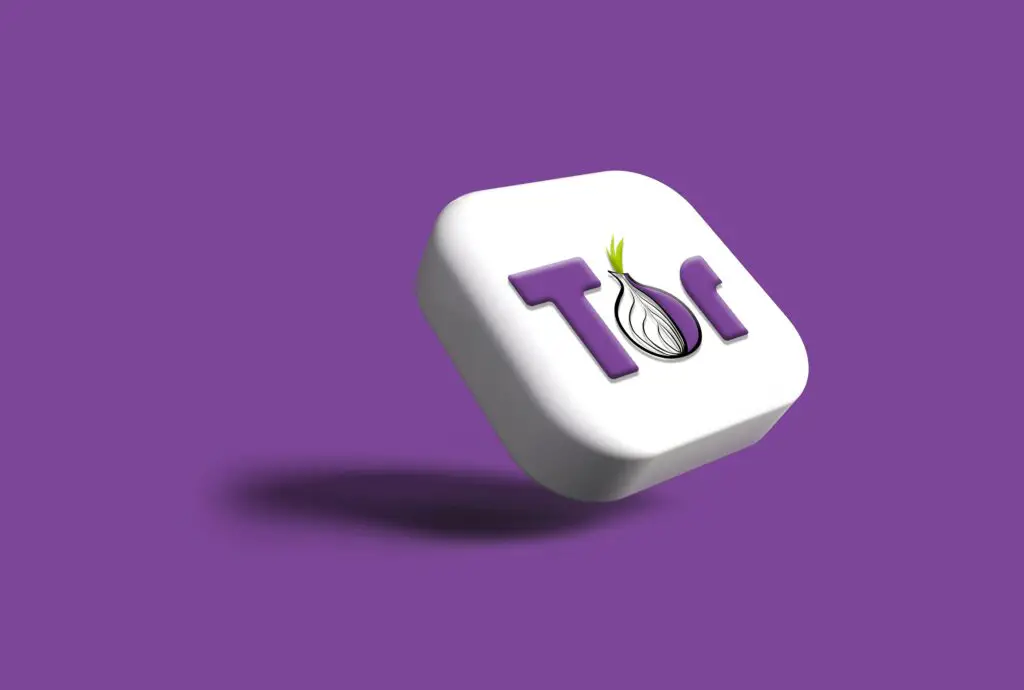
Understanding Tor and Its Significance
Tor, an abbreviation for “The Onion Router,” epitomizes a clandestine network designed to obfuscate one’s online presence, juggling internet traffic through a labyrinth of relays, concealing the origins and destinations of data. This veil of anonymity serves as a bastion for individuals navigating the web, shielding against surveillance, tracking, and censorship. Embracing Tor within Ubuntu 18.04 heralds a union of robust privacy measures with a venerable operating system, fortifying the digital terrain against prying eyes.
Preparing Ubuntu 18.04 for Tor Browser Installation
Before delving into the intricate installation process, it’s pivotal to ensure Ubuntu 18.04 stands poised and ready for the infusion of Tor. Begin by updating the system repositories and packages using the terminal commands:
sudo apt update
sudo apt upgradeThis step aligns Ubuntu 18.04 with the latest versions of installed software, fortifying its foundations for the forthcoming integration of the Tor browser. Following this, lay the groundwork by installing prerequisite packages essential for the Tor browser’s seamless operation within the Ubuntu environment. Execute the command:
sudo apt install apt-transport-https ca-certificates curl software-properties-commonThis command elevates Ubuntu’s capability to retrieve packages securely via HTTPS and establishes the fundamental prerequisites for a harmonious Tor browser installation.
Fetching and Verifying the Tor Browser Package
The nexus of Tor and Ubuntu 18.04 intertwines through the acquisition and authentication of the Tor browser package. Begin by retrieving the Tor project’s GPG key, a cryptographic mechanism verifying the authenticity of downloaded software. Execute the following commands in the terminal:
curl -fsSL https://deb.torproject.org/torproject.org/A3C4F0F979CAA22CDBA8F512EE8CBC9E886DDD89.asc | gpg --dearmor | sudo tee /usr/share/keyrings/tor-archive-keyring.gpg >/dev/nullThese commands equip Ubuntu 18.04 with the necessary cryptographic keys to verify the authenticity of Tor’s software packages. Subsequently, incorporate the Tor repository into Ubuntu’s repository list by executing:
echo "deb [signed-by=/usr/share/keyrings/tor-archive-keyring.gpg] https://deb.torproject.org/torproject.org $(lsb_release -cs) main" | sudo tee /etc/apt/sources.list.d/tor.listThis command establishes the conduit through which Ubuntu 18.04 can access Tor’s repository, serving as the gateway for procuring the Tor browser package.
Installing the Tor Browser on Ubuntu 18.04
With the groundwork meticulously laid, the curtains rise on the grand installation spectacle of the Tor browser within Ubuntu 18.04. Commence this transformative process by updating the package list once more to include the Tor repository:
sudo apt updateThis synchronization updates Ubuntu’s awareness of available software, encompassing the freshly added Tor repository. Now, seize the long-awaited moment and execute the command to install the Tor browser:
sudo apt install torbrowser-launcherThis command sets the gears in motion, orchestrating the installation of the Tor browser launcher, a facilitator streamlining the process of acquiring and maintaining the Tor browser within Ubuntu 18.04.
Commencing the Tor Browser Journey
With the symphony of installation crescendoing to its zenith, the Tor browser stands poised within Ubuntu 18.04, ready to unfurl its cloak of anonymity. Access the Tor browser through the application menu or invoke it via the terminal using the command:
torbrowser-launcherThis invocation ushers users into a realm shrouded in anonymity, where browsing becomes an encrypted pilgrimage safeguarded against digital prying eyes.
Conclusion
Privacy, the cornerstone of the digital realm, finds solace within the amalgamation of Tor and Ubuntu 18.04. The installation of the Tor browser on this venerable operating system heralds a union safeguarding online sanctuaries against the perils of surveillance and tracking. As the curtain falls on this journey toward anonymity, Ubuntu 18.04 stands fortified, embracing the ethos of privacy that underpins the Tor browser’s realm.
