We often encounter a situation where we need to type or copy-paste PLUS MINUS SYMBOL ALT code but don’t know how to do it, Right? We will explain everything you need to know Plus or Minus Symbol (text) straightforwardly in today’s article. We will also explain its uses and where you need to use it. Please read our guide. Everything you need to know about PLUS MINUS SYMBOL ALT code carefully. We are ready, are you? Yes, let’s go!
Brief Introduction About Plus or Minus Symbol
Plus or minus signs are mathematical signs with a similar design like + or _ but are very meaningful. In mathematics, for example, the plus or minus sign usually indicates an exact choice of two possible values. One is obtained by addition and the other by subtraction. In experimental science, the plus or minus sign indicates a measurement error or a measurement confidence interval, usually a general deviation or a normal error. The plus or minus sign can also represent all possible readings. In the industry, positive and negative signs indicate errors. This is part of a set of values that are considered safe and appropriate. They meet certain criteria and even the requirements of the contract. In botany, this symbol is primarily used in morphological descriptions to explain the concept of “somewhat.” In chemistry, on the other hand, plus or minus signs are used to indicate a mixture that has the same amount of left-handed and right-handed enantiomers of chiral molecules. Surprisingly, it also has significance in games. The plus or minus sign in chess represents a clear advantage for a white player. Adding “minus” or “plus”∓ indicates that the black player has the same rights. So you see, a small symbol holds multiple meanings according to the genre, which indicates it is not a normal symbol.
How to Type Plus or Minus Symbol
Enter the plus or minus sign on your Mac by pressing the shortcut Option + Shift + = on your keyboard.
For Windows users: Press Alt>type 0177 on the numeric keypad>then release Alt. These plus or minus shortcuts can run in all Windows and Mac programs, including MS Word, Excel, and PowerPoint.
Microsoft Office offers a variety of ways to insert signs plus or minus on keyboards that don’t have specific keys.
- Plus-Minus symbol Windows Shortcut-Alt+0177
- Plus-Minus symbol Mac Shortcut- Option + Shift + =
- Plus-Minus symbol Word Shortcut- 00B1, Alt+X
- Plus-Minus symbol HTML Entity Shortcut-&PlusMinus
- Plus-Minus symbol Named Character Shortcut-±
- Plus-Minus symbol Reference Shortcut-&pm
- Plus-Minus symbol HTML Entity, Numeric Character Reference (Decimal) Shortcut-±
- Plus-Minus symbol HTML Entity, Numeric Character Reference (Hexadecimal) Shortcut- ±
Plus-Minus Symbol Alt Code Use in Windows
This method only works on Windows. The keyboard also needs a numeric keypad. The Symbol alt code for plus or minus 0177. Even if that letter doesn’t have a dedicated keyboard key, you can still type it on the keyboard using another coding method. To do this, hold down the Alt key and use the numeric keypad to press the Alt plus and minus keys (e.g., 0177).
Here is an overview of the steps you can follow to enter a plus or minus sign on your Windows computer.
- Step 1: First of all, put the insertion pointer where you want the text plus or minus.
- Step 2: Locate the Alt keys on your keyboard, press, and hold either one of them.
- Step 3: Hold down the Alt key> press the Plus or Minus Alt key (0177). You need to use the keypad to enter the alt code. If you don’t have a numeric keypad, this method is unlikely to work.
Note: There is a hidden numeric keypad that can be activated by pressing Fn + NmLk on some laptop keyboards.

- Step 4: After inserting the plus or minus sign, release the Alt key. In this way, you can put this plus or minus sign into Word using the AltCode method.
Plus-Minus Symbol Shortcut in MAC
Keyboard shortcuts for Mac users are similar to Option + Shift + =. Below are the steps for Mac shortcuts.
- Step 1: First, enter the insertion pointer to insert the plus or minus (±) sign.
- Step 2: Then press Option + Shift + = on your keyboard at the same time to enter the symbol.
Plus-Minus Symbol Copy and Paste Method
You can also get the plus or minus sign on your computer by copy and paste method. Copy symbols from web pages, etc. Or, if you are a Windows user, copy the icon ±, navigate to where you need the symbol (Word, Excel, etc.), then press Ctrl + V. Select ± and press Ctrl + C to copy> go to Microsoft Word> place the insertion pointer> Paste it by pressing Ctrl + V. You can also use the Copy button by right-clicking after selecting the text. For Windows users, follow these steps to copy and paste the plus or minus signs using the Map Symbols dialog box.
- Step 1: Hit the start button> Find the Character Map. The character code table application appears in the search results> Click to open.
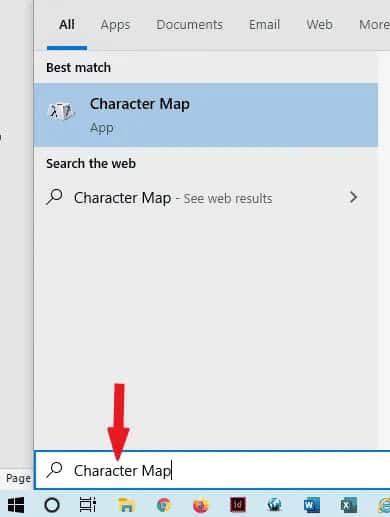
- Step 2: A dialog box is displayed> Check the Advanced View check box to select it and expand the dialog to see more options.
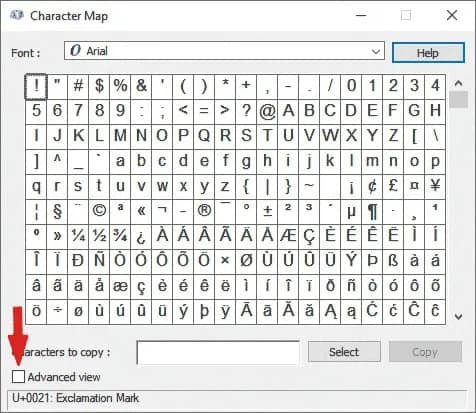
- Step 3: Type plus or minus in the advanced view in the search box.
- Step 4: Plus and minus signs are now displayed in the character map dialog box. If it doesn’t appear, check your symbol library to find it. When you find it, double-click to select it Or click the “Select” button.
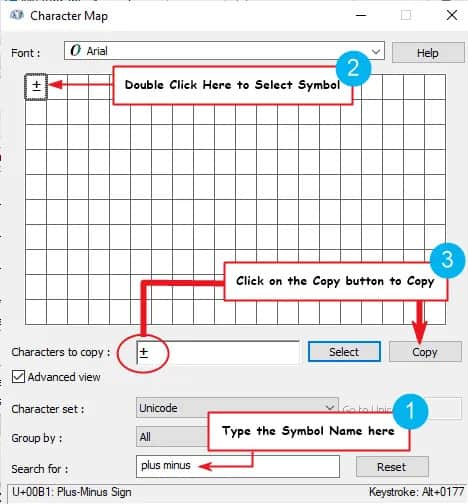
- Step 5: When you select it by double-clicking it, the symbol is displayed in the Character to copy-field>select the Copy button to copy it.
- Step 6: Browse to your Microsoft Word or Excel document>put the Insert pointer wherever you want> press Ctrl + V to paste. In this way, you can copy and paste symbols on your Windows PC using the Character Map dialog box.
Insert Plus-Minus Symbol by Using Insert Symbol Dialog Box
The Insert Symbol dialog box is a symbol library. You can insert any character into your Word document with just a few clicks. To insert a plus or minus sign in Word or Excel using the Insert Symbol dialog box, follow these steps:
- Step 1: First of all, go to your word document.
- Step 2: Place the insertion pointer at the right place, i.e., where you want to enter the symbol.
- Step 3: Now select Insert option> Go to the Symbols option.
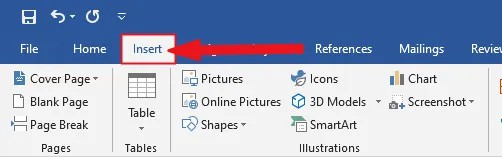
- Step 4: Hit the Symbols drop-down> Select the More Symbols option.
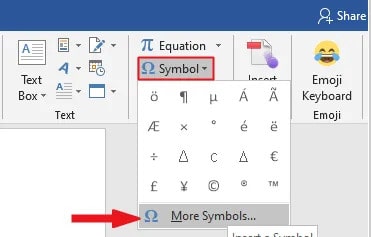
- Step 5: The Symbol dialog box opens> Select the Latin-1 Supplement from the Subtotal drop-down list to display characters in this category with the plus or minus symbol.
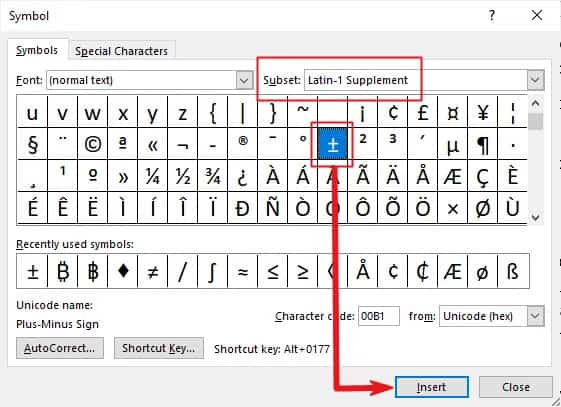
- Step 6: Choose the symbol> Hit the Insert button or double-click the mentioned symbol to insert it> Close the dialogue box.
- Step 7: It enters the symbol exactly where you entered the insertion point.
Wrapping Up
So, that’s it! With this, we are wrapping up here. Before reading this article, we know you find it very difficult to enter or use the plus-minus symbol on your Word documents and more. But now, you will use the above guide to resolve this issue of yours and use it wherever you want to use this symbol. Thank you for reading this article till the end. See you in the next post. Till then, bye, folks!
Also read How to type plus or minus symbol in Word or Excel (Windows & Mac)?
