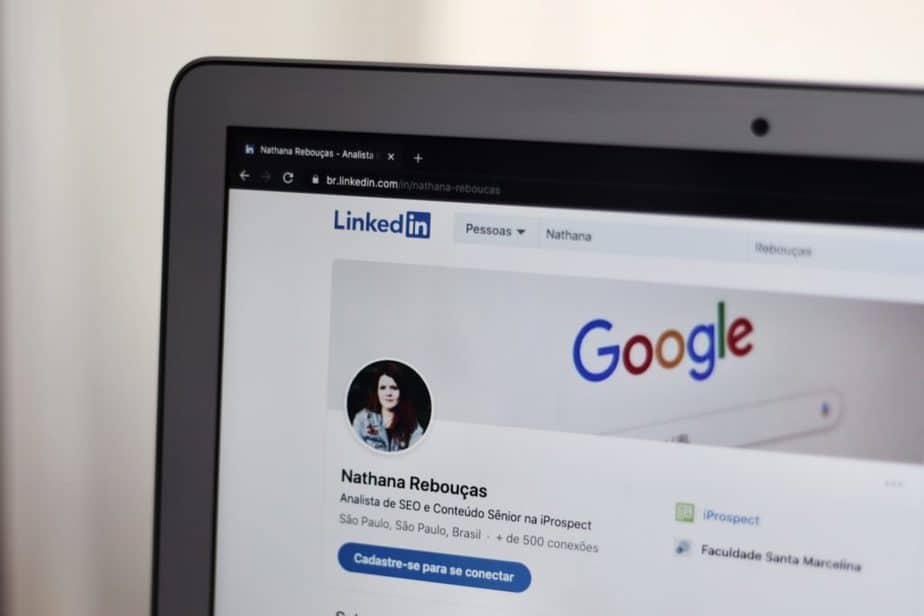
Linkedin, synonymous with Facebook for work is the world’s largest professional networking site that gives people better reach and assists them in finding the right internship or job. In addition to this, the platform also helps people build and strengthen their professional relations. Let’s know How to Update Linkedin Profile Without Notifying Contacts?
With nearly 740 million active Linkedin users in 2020, the platform is the best place that helps you in connecting with job opportunities that suit your resume.
How to Update Linkedin Profile Without Notifying Contacts?
While Linkedin helps you connect with the professional world through your profile, you are required to update your profile regularly with relevant skills and talents to get the most out of the platform.
Updating your profile becomes extremely crucial when you are applying for a new job. You need to make changes to every minute thing on your profile to ensure that everything looks perfect. However, you wouldn’t want to inform your connections of every change you make to your profile. So, is there a way out of this?
Probably yes. You can update your Linkedin Profile without notifying your contacts by following the below-mentioned steps.
- While sharing or editing an individual update, there is an option specifying whether or not you want to share a particular update with your contacts and notify them of the changes. If you disable it, your connections will not get notification of the new updates you have made.
- If you wish to turn off your profile edits completely, click on the “me icon” and go to the account and privacy option from the dropdown menu. Click on visibility and select- visibility of your LinkedIn activity to control who receives notifications about your future updates.
Is it Necessary to Notify Your Contacts While Updating Your Profile?
While working on your profile, it will be annoying and entirely unnecessary for your connections to know about every minute change you are making for your profile. However, there are specific changes that would better be notified amongst your network. So, here’s a list of changes that benefit you if they are informed amongst your connections.
- It is always best to let your connections know about your new promotion or shift to a new job. This will keep them informed of your progress and helps in building a positive image of you.
- If you are unemployed and looking for a new job or want to quit your current role in search of a new job, it is better to let your connections know about the same. However, in the second scenario, you can go ahead with notifying your contacts only if your current employer approves of it.
You should make minute changes to your profile in stealth mode and leave the editing of significant changes to send notifications. If not, chances are high for your important notifications to get lost in the pool of other notifications that will reduce the chances of their accessibility.
Tips to Create a Good Linkedin Profile
Here are some tips that will help you create a good Linkedin profile and a deserving personal brand for yourself.
- Choose the right picture for your profile. Make sure that the image is recent and shows you in your work attire.
- Write a headline that isn’t limited to your job title. Go ahead to describe your job role- how you perceive it and what you deliver.
- List out all your relevant skills and certifications in the profile summary.
- Build your network by connecting with people who appear in your suggested connections.
- If you possess specific skills and want to know where you are standing, take skill assessment tests available on the platform. Taking the test and displaying the results prove how well-versed you are with the given skills. You have an option whether or not to display the results of your skill assessments.
You can’t expect to build a perfect profile overnight. So, keep calm and progress slowly.
Conclusion
Linkedin is a place where you can build your professional network. To make the best use of it, prioritize the notifications you want to share with your connections and always stick to hiding your notifications in case of minute and insignificant changes.
Frequently Asked Questions
Can I edit or delete an update on Linkedin?
Linkedin users always have an option to edit their profile or the updates they have posted. They can do so by following the below-mentioned steps-
- Click on the profile picture and opt for a content admin view
- Search for the update you would like to delete or edit from your profile
- Click on the more icon and select an option to edit or delete the update from the dropdown menu
- Edit your update and save it.
What is the hibernation option in Linkedin?
Hibernate option is an option or alternative to closing your Linkedin account. After selecting the hibernate option, you can reactivate your account within 24 hours. In hibernate mode, the comments made for your account will remain intact, but the profile will be identified only as “A LinkedIn member.”
How to activate the hibernation option on Linkedin?
Follow the below-mentioned steps to hibernate your Linkedin account-
- Login to your Linkedin account and click on your profile
- Click on the settings and privacy option and select account preferences options
- Under the account preferences options, click on account management and choose the option to hibernate account
- After selecting this, you need to choose an option that describes your reason for hibernating the account.
- The whole process will end, and your account will hibernate after you enter your password and click on the hibernate account.
How to suspend my Linkedin Profile temporarily?
Linkedin doesn’t offer an option to disable your profile temporarily. However, you always have a chance to edit your profile and control the information visible to people when they access their account through search engines. Here’s how you can adjust your profile visibility-
- After you log in to your Linkedin account, click on your profile or me icon to view your profile
- Go to your profile settings and select the edit public profile option
- Under this, go to the visibility section and turn off your profile visibility to the public or adjust the settings to make it visible to no one.
Is it necessary to have my Linkedin profile visible to the public?
Having a Linkedin account visible to the public will make your profile appear in the search results, thereby increasing your chances of being discovered by the recruiters. If you want your profile to reach the recruiters, it is best to keep your account public. However, you can always control the information visible to people outside your network through the privacy settings.
