Ever found yourself with a cluttered Pinterest board and no idea how to clean it up? I’ve been there, and it’s frustrating! But don’t worry, I’ve got you covered with three quick and easy ways to unpin on Pinterest.
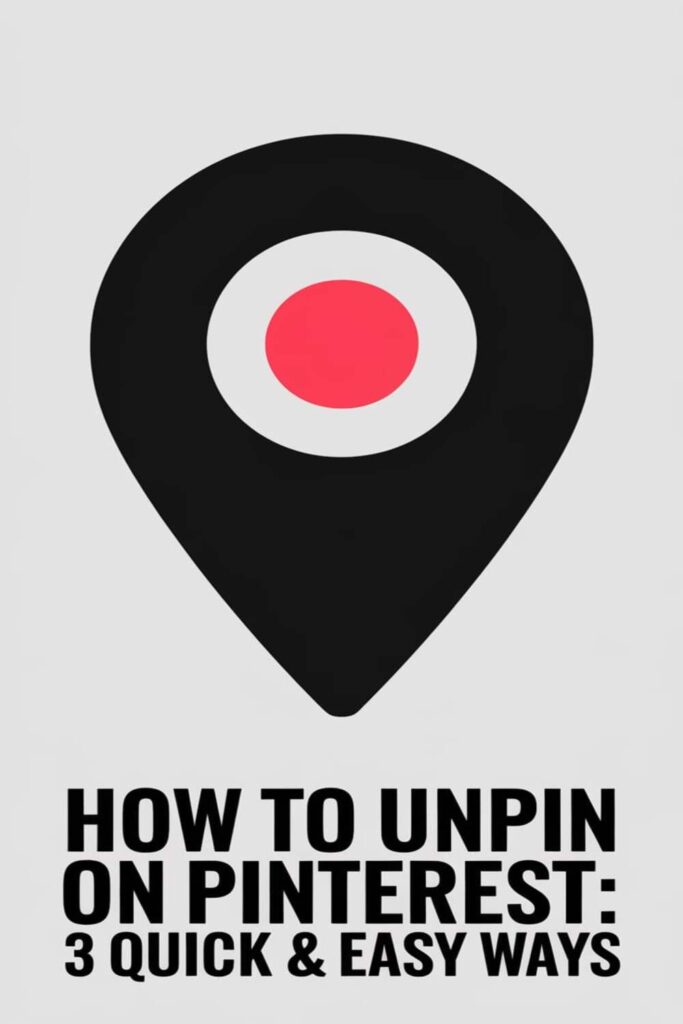
How to Unpin on Pinterest: 3 Quick & Easy Ways
1. Unpin from Your Board
I’ll show you how to unpin from your board in no time. Just click on the pin you want to remove, then hit the three dots at the top right corner. You’ll see an option that says “Delete.” Tap it, and poof, the pin’s gone from your board.
2. Use the Pinterest App
If you’re using the Pinterest app, here’s what you do. Open the app, go to your board, and long-press the pin you want to unpin. A menu pops up, and you’ll see “Delete Pin.” Give it a tap, and that pin will vanish from your board.
3. Unpin from Your Profile
Want to clean up your profile? It’s easy. Go to your profile, find the board with the pin you want to remove, and click on it. Once you’re in the board, select the pin and click the three dots at the top right. Choose “Delete,” and just like that, you’ve unpinned it from your profile.
Way 1: Unpin from Your Own Boards
Step-by-Step Guide to Unpinning
- Navigate to Your Board: I head straight to the board where the pin I want to remove is located.
- Select the Pin: I click on the pin to open it up.
- Delete the Pin: I find the three dots or the “Edit” button, click it, and then I select “Delete” to get rid of the pin for good.
Tips for Managing Your Pins Efficiently
- Regular Clean-Up: I make it a habit to go through my boards monthly. It keeps things tidy and makes it easier to find what I’m looking for.
- Use Sections: I organize my pins into sections. It’s a game-changer for keeping similar pins grouped together.
- Review Before You Pin: I always take a second look before I pin something new. It helps me avoid clutter from the start.
Way 2: Remove Pins from Group Boards
Sometimes you’re part of a group board and need to tidy up. Here’s how you can unpin from those shared spaces.
Process of Unpinning from Group Boards
- Navigate to the group board where your pin is.
- Click on the pin you want to remove.
- Select “Edit” or “Delete” depending on the board’s settings.
- Confirm the action to remove the pin from the group board.
Considerations for Group Board Etiquette
- Always check the group board’s rules before removing pins. Some might require you to notify the board owner.
- Be respectful to other members; if you’re unsure about removing a pin, it’s best to ask first.
- Remember, removing a pin might affect the board’s theme or organization, so consider the impact on the group.
Way 3: Delete Pins from Your Profile
How to Access and Delete Pins
I’ll guide you through cleaning up your Pinterest profile. Navigate to your profile and select the board containing the pin you want to delete. Click on the pin, and you’ll see a “Delete” option. Click it, and the pin’s gone from your profile.
Benefits of Keeping Your Profile Clean
I find that a tidy profile not only looks better but also makes it easier to find what you’re looking for. It helps keep your Pinterest experience enjoyable and organized, reflecting your style without the clutter.
Conclusion
I hope these methods make it easier for you to keep your Pinterest boards neat and tidy. A clutter-free profile not only looks better but also helps you find what you need quickly. Happy pinning and unpinning!
Frequently Asked Questions
How can I unpin items directly from my Pinterest board?
To unpin items directly from your board, click on the pin you want to remove. A menu will appear, and you can select “Delete” to remove the pin.
Can I use the Pinterest app to unpin items?
Yes, you can unpin items using the Pinterest app. Long-press the pin you want to delete, and a menu will pop up. Select “Delete Pin” to remove it.
What’s the best way to clean up my Pinterest profile?
To clean up your Pinterest profile, navigate to the specific board containing the pin you want to delete. Select the pin and use the “Delete” option. Regular clean-ups and organizing pins into sections can help maintain a tidy profile.
How do I unpin from my personal boards?
To unpin from personal boards, go to the board, select the pin you want to remove, and click on “Delete.” This will remove the pin from your board.
What are some tips for managing pins efficiently?
For efficient pin management, conduct regular clean-ups, organize pins into sections, and review pins before adding new ones. This prevents clutter and keeps your boards organized.
How can I remove pins from group boards?
To remove pins from group boards, navigate to the group board, select the pin you want to delete, and confirm the deletion. Always check the board’s rules and communicate with other members to respect the board’s theme and organization.
Why is it important to maintain a tidy Pinterest profile?
Maintaining a tidy Pinterest profile enhances its visual appeal and makes it easier to find desired content. A well-organized profile improves your overall Pinterest experience.