![How to Type 3 Cubed Symbol [³] on Word and Excel](https://howigotjob.com/wp-content/uploads/2021/07/IMG_4606-2127-SBI-300739610-1024x683.jpg)
This guide will take you through typing the cubed symbol (³) as well as any other superscript number you might want to use (like ¹, ², etc.). There are multiple ways to type the cubed symbol. You can directly use key combinations which will allow you to type the cubed symbol is not just Word, Excel, and PowerPoint but also in any other document or application that you desire. Or, you can use the ‘Insert’ Dialog in Microsoft Office applications. So, let’s see How to Type 3 Cubed Symbol on Word and Excel?
The Cubed Symbol on Windows and Mac
This section will tell you about the keyboard combinations that will produce the cubed symbol anywhere on your PC and laptop, including applications like MS Word and Excel.
- For Windows: Press down the Alt key and type 0179 on the number pad.
However, for MS Word, you can also type 00B3 and press down Alt + X after selecting the code to get the cubed symbol.
- For Mac: Press down the option key and type 00B3.
This shortcut works everywhere on Windows and Mac.
There are keyboard combinations for a variety of symbols. Each symbol in Windows has a unique code for it, which means that writing down this code, selecting it, and pressing the Alt key will result in the specific symbol. Such combinations include © {copyright} (Alt + 0169), ™ {trademark} (Alt + 0153), ¹ {superscript one} (Alt + 0185), etc.
Typing ³ In Word and Excel Using The Insert Dialog Box
In this section, we’ll talk about using the Insert Box of the Office applications to add the symbol.
- In the Insert Dialog Box from the Tab, select the Symbol option.

- Click on ‘More Symbols’ and you can either search ‘Superscript Three’ or type the character code (the one you typed in earlier, 00B3) to get the symbol.
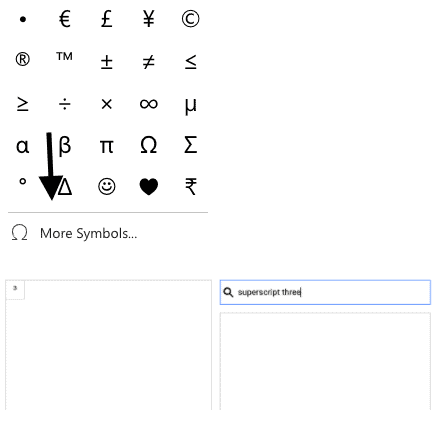
You can also type in other numbers for getting their superscript formed (“Superscript one”), for example.
This method is supported by some other applications. For example, in Google Docs, clicking on the insert option will pull down a list from which you can select symbols and repeat the above process.
Copy and Paste from Search Results
This is perhaps the easiest and, for some people, the fastest option on this list. All you have to do is search for the cubed symbol (either “cubed symbol” itself or “superscript three”, though we suggest the former) and copy the symbol from one of the results.
- Search “cubed symbol” on Google or your chosen search engine.
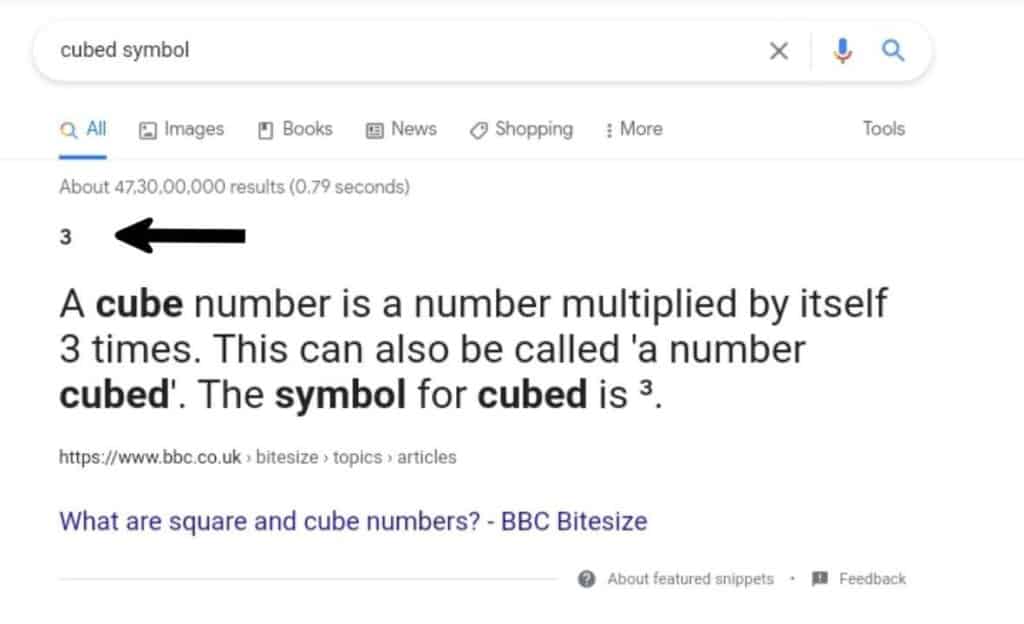
- Select the symbol being pointed at and copy it.
- Go to your desired document and paste it.
But wait, there is a different application to copy the symbol from, too! (Only on Windows, though.)
- From the Start button, search for “Character Map”. This is a utility application that’s present in all Windows devices.
- Click on “Advanced View” checkbox. This will expand the window.
- Type “superscript three” in the search box (‘Search For’). The desired symbol will now appear in the search results.
- Click on the Copy button to copy the symbol.
- In the document needed, paste the symbol.
Remember, this method is only for Windows users.
Alternatively, Character Map also allows you to search symbols using their code. Change the ‘Character Set’ and type in 00B3 instead of superscript three in the search box. It will give the same results.
Another Easy Alternative: Superscript Button
Most applications like MS Word have the superscript button for text formatting. It usually looks like x².
- Simply activate the superscript button, type 3, and turn off the superscript button to return to normal font.
- Alternatively, type 3, select it and press the superscript button.
- This will make 3 appear in its square form.
There is yet another way to format text as superscript.
- Type 3, select it and click on “Font” when you hover over the highlighted area.
- Check the box that says “Superscript” under “Effects”.
- Click “OK”. The text will now appear as superscript.
You can use these methods for formatting any text, not just a cube symbol, as a superscript.
What To Do If Your Device Doesn’t Support Special Characters?
Sometimes, you’ll come across devices or applications that may not support special characters like ³. Although this might be a very rare problem, it still exists. To remedy this, you can use “^3” to indicate 3 as a superscript or as a mathematical power. For some keyboards (like Gboard on mobile phones), there exists a character “√” to indicate root. If you’re using MS Word on your mobile, you can simply press down on the button for 3 and choose ³ as the alternative.
Conclusion
These are the many ways you can get the cubed symbol in your document. Or… you could simply copy the symbol from this blog post!