Mastering the Art of Running Linux Commands in the Background:
A Symphony of Efficiency
In the bustling world of command-line interfaces and the rhythmic dance of terminal prompts, the ability to run Linux commands in the background adds a touch of finesse to your workflow. This is not just about executing a series of instructions; it’s about orchestrating a symphony of efficiency, where each command plays its part without stealing the spotlight. In this guide, we delve into the art of background execution, unlocking the secrets of multitasking in the Linux universe. Buckle up as we embark on a journey to seamlessly weave commands into the tapestry of your computing experience.
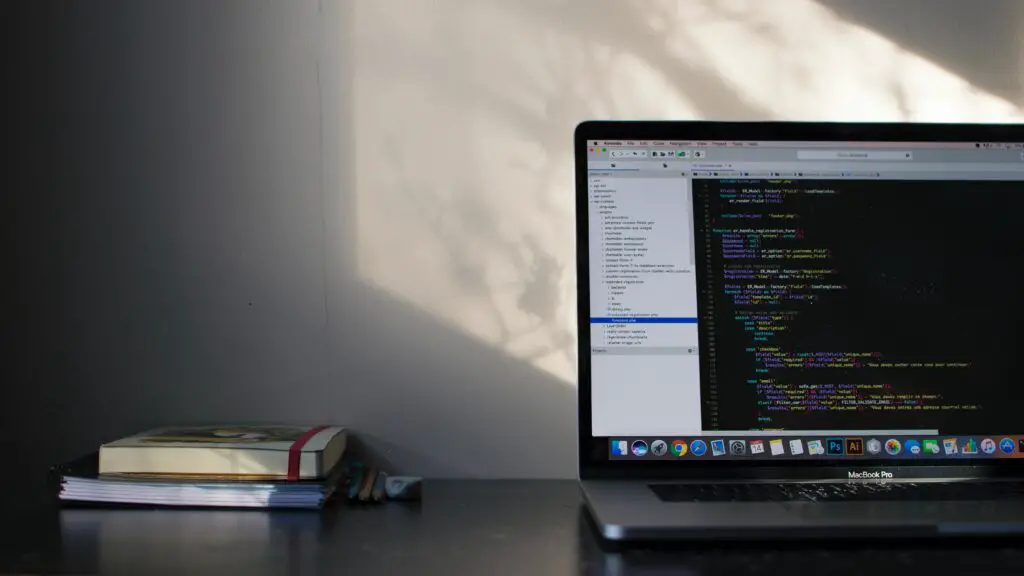
The Prelude:
Understanding Background Processes
In the opening act of our command-line saga, let’s set the stage by unraveling the intricacies of background processes. Picture this: you’re navigating through directories, tailing logs, and suddenly, a need arises to kick off a task that doesn’t demand your constant attention. This is where the magic of background processes comes into play. To launch a command in the background, append an ampersand (‘&’) to the end of your command, and voilà—the process takes a bow and steps into the background, allowing you to regain control of your terminal symphony.
Now, the beauty lies in the duality of foreground and background. While foreground commands demand your engagement, background processes gracefully step aside, harmonizing with the rhythm of your workflow. This simple punctuation mark transforms your terminal into a dynamic stage where tasks perform their roles without causing dissonance. However, be wary of loose ends—standard input, output, and error streams need a snug embrace. Redirect them to avoid any cacophony, ensuring your background processes contribute to the harmonious flow of your command-line concerto.
Movement of the Maestros:
The ‘bg’ and ‘fg’ Commands
As our symphony progresses, it’s time to introduce the conductors—the ‘bg’ (background) and ‘fg’ (foreground) commands. Think of them as the baton-wielding maestros orchestrating the movements of your processes. When a command accidentally steals the spotlight in the foreground, fear not. Enter the ‘Ctrl + Z’ keyboard shortcut to suspend it gracefully. Now, summon the ‘bg’ command to let it continue its performance in the background, seamlessly blending into the ensemble of tasks.
On the flip side, if you wish to bring a background process back into the limelight, the ‘fg’ command takes center stage. Simply type ‘fg’ followed by the job ID or process ID, and watch as the once-muted performer graces your terminal screen again. This dance of foreground and background, orchestrated by the ‘bg’ and ‘fg’ commands, is the epitome of Linux multitasking finesse. The terminal, now transformed into a grand concert hall, allows you to shape the narrative of your computational opus.
A Symphony of Silence:
‘nohup’ and ‘disown’ Commands
In the heart of our symphony, where silence is as crucial as sound, we encounter the ‘nohup’ and ‘disown’ commands—a duo that ensures your processes resonate even when you’re not in the audience. ‘Nohup,’ short for ‘no hang up,’ liberates your commands from the terminal’s grasp. Append it before your command, and your process becomes immune to hangups caused by terminal closures. Picture it as a musical note, lingering in the air, undisturbed by the conductor’s exit.
Now, for the true crescendo, we introduce the ‘disown’ command. After launching a process with ‘nohup,’ employ ‘disown’ to emancipate it further. This command untangles your process from the shell, making it an independent virtuoso. No longer reliant on the terminal’s existence, your process achieves a state of autonomy, persisting even if you decide to exit the performance prematurely. It’s the Linux equivalent of a musical composition that continues to echo in the listener’s mind long after the final note.
The Ensemble:
‘screen’ and ‘tmux’
In the grand finale of our command-line concerto, let’s spotlight ‘screen’ and ‘tmux’—two tools that elevate background execution to an operatic scale. These terminal multiplexers redefine the very essence of multitasking, transforming your terminal into a stage where multiple acts unfold simultaneously. Imagine ‘screen’ and ‘tmux’ as the directors of a play, each scene unfolding on a separate stage, yet seamlessly connected by the overarching narrative of your command-line saga.
With ‘screen’ or ‘tmux,’ you can launch multiple sessions, each with its own set of processes, yet harmoniously coexisting within the same terminal window. Switch between these sessions effortlessly, pausing and resuming the performance at will. It’s a choreography of efficiency, where you direct the spotlight to the relevant scene while the supporting cast continues their roles backstage. ‘Screen’ and ‘tmux’ epitomize the Linux ethos—flexibility, efficiency, and the power to shape your digital narrative.
In conclusion, the art of running Linux commands in the background is a skill that transforms your terminal into a stage where commands dance to the rhythm of your workflow. From the simplicity of background processes to the sophistication of ‘screen’ and ‘tmux,’ each tool and technique plays a unique role in this command-line symphony. Master these nuances, and you’ll find yourself conducting a seamless, efficient, and melodious Linux experience.
