Embracing the Dynamic Duo – WordPress and Nginx
The Allure of WordPress: A Gateway to the Digital Realm
WordPress, an embodiment of digital versatility, stands as the quintessential platform for website creation, harnessing the power of simplicity and scalability. Its intuitive interface and a myriad of plugins have lured creators into its realm, from fledgling bloggers to established enterprises seeking an online footprint. The allure lies in its user-friendly nature, facilitating the crafting of personalized websites without the need for extensive coding expertise.
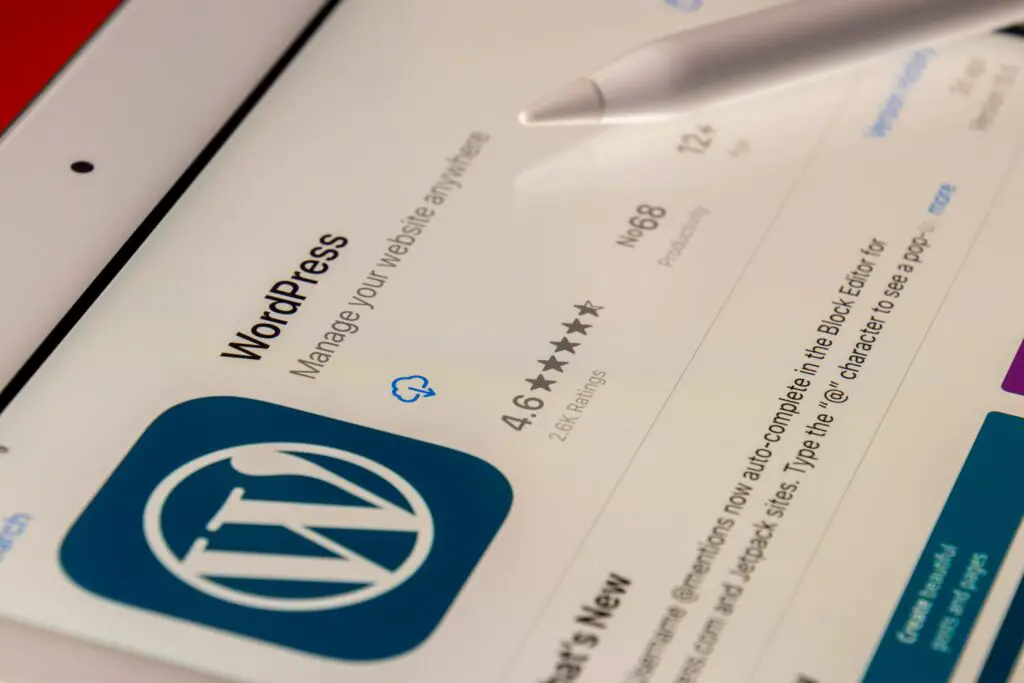
Unveiling the Elegance of Nginx: A Beacon of Efficiency
Nginx, a beacon in the realm of web servers, resonates with the essence of efficiency and speed. Its asynchronous architecture and resource efficiency make it a formidable choice for serving web content, championing high-performance delivery while gracefully handling heavy traffic. Embracing Nginx as the gatekeeper to your WordPress empire promises not just security but a seamless user experience, bolstering your digital presence in the competitive landscape of the internet.
Setting the Stage:
Prerequisites and Preparations
Prepare Your Ubuntu 18.04 Environment
Before commencing the installation journey, ensure your Ubuntu 18.04 system is primed with the necessary components. Verify that your system is up-to-date by executing apt-get update and apt-get upgrade commands, guaranteeing a stable foundation for the WordPress-Nginx fusion.
Fortify Your Arsenal: Install Nginx
The first step in orchestrating this symphony involves installing Nginx onto your Ubuntu system. Utilize the apt package manager, executing the command ‘sudo apt-get install nginx’ to beckon Nginx into your domain. Once summoned, start the service and enable it to ensure its steadfast presence in your digital landscape.
Harmonizing WordPress with Nginx:
A Pristine Integration
MySQL: The Bedrock for WordPress’s Foundation
Forge a sturdy foundation for your WordPress installation by invoking MySQL, the stalwart database management system. Employ apt-get to install MySQL onto your system. Secure the MySQL installation by executing ‘mysql_secure_installation’ to set a robust password and implement security configurations, fortifying the bastion of your data.
The WordPress Waltz: Installation and Configuration
Embark on the journey of WordPress installation by fetching the latest package from the official WordPress repository. Unveil the magic by extracting the files into your designated Nginx directory. Configure the permissions and create a dedicated virtual host configuration file within Nginx to allow smooth access to your WordPress domain.
Embracing the Culmination:
Final Touches and Revelations
Domain Mapping: Unveiling Your WordPress Marvel
Enter the realm of domain mapping, illuminating your WordPress creation to the digital world. Navigate through Nginx’s configuration files, configuring the server block to link your domain to the WordPress installation. Bask in the triumph as your domain proudly unveils the WordPress masterpiece to the eager eyes of your audience.
Tweaking the Tapestry: Enhancing Performance and Security
Enhance the tapestry of your digital creation by implementing optimization tweaks within Nginx. Employ gzip compression to streamline content delivery and fortify security by implementing SSL certificates through Let’s Encrypt, ensuring encrypted communication between your server and the audience.
Crafting the symphony of WordPress with Nginx orchestrates not just a website but an experience. This union, bridging simplicity and efficiency, invites creators into a realm where digital aspirations transform into tangible realities. As the curtains draw close on this installation saga, your WordPress-Nginx fusion stands tall, ready to captivate audiences in the vast expanse of the digital domain.
