Installing TeamViewer on Debian 10 unveils a world of seamless remote connections, enabling the orchestration of tasks and troubleshooting from afar. This comprehensive guide navigates the labyrinth of commands and configurations, ushering you through the installation process. Whether for professional collaboration or personal convenience, TeamViewer on Debian 10 fosters a bridge across digital landscapes, fostering connectivity and enhancing productivity.
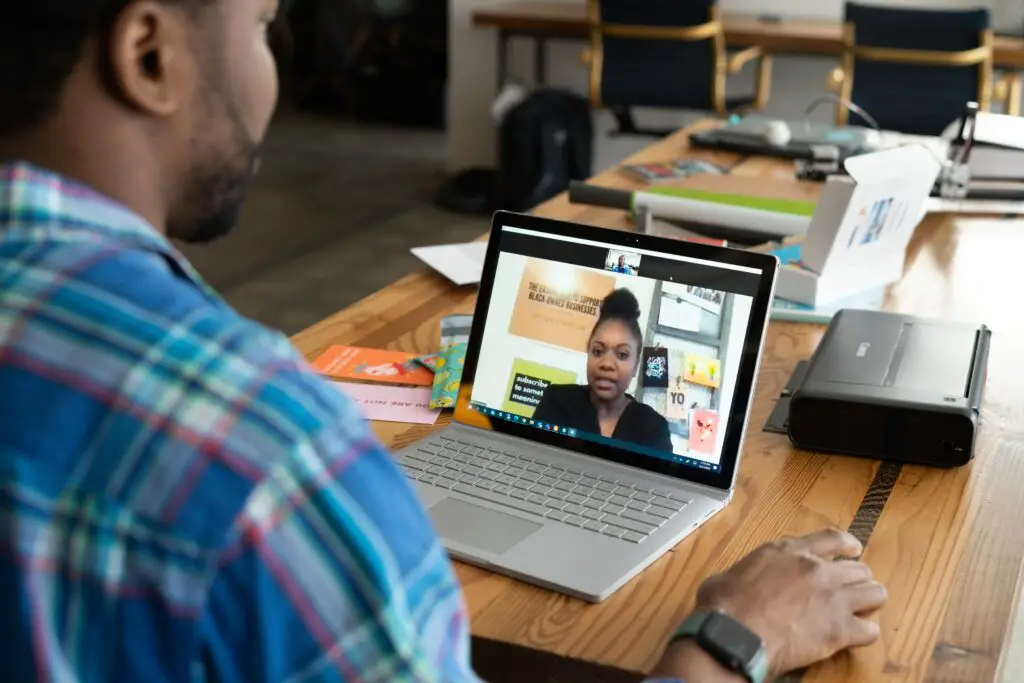
Preparing Your System:
Before embarking on the installation odyssey, ensure your Debian 10 system is primed for the TeamViewer expedition. Begin by updating the package lists and upgrading existing packages using the stalwart apt package manager. Execute the venerable commands sudo apt update and sudo apt upgrade in the terminal, invoking the ethereal forces of software updates to fortify your system’s readiness. This harmonizes your Debian 10 environment, aligning it with the latest evolutions, and fortifying the foundation upon which TeamViewer will gracefully reside.
Next, ponder upon the architectural landscape of your Debian 10 system. TeamViewer, a paragon of versatility, wields diverse versions tailored for distinct processor architectures. Ascertain your system’s underpinnings using the uname -m command. If greeted by ‘x86_64’, you’re nestled in the embrace of a 64-bit architecture. Conversely, ‘i386’ denotes a 32-bit realm. This pivotal knowledge steers you towards the precise TeamViewer variant, a beacon illuminating the optimal path in the installation pilgrimage.
Downloading TeamViewer:
Now, embark on the pilgrimage towards TeamViewer’s ethereal realm by procuring the artifact from its sanctum – the official TeamViewer repository. Fetch the repository’s GPG key, a cryptographic emblem of trust, and append it to your system’s keyring. Invoke the arcane command wget -qO- https://download.teamviewer.com/download/linux/signature/TeamViewer2017.asc | sudo gpg --no-default-keyring --keyring /usr/share/keyrings/teamviewer-archive-keyring.gpg --import -, initiating a ceremonious handshake with the TeamViewer sanctum.
Once the key is securely clasped within your system’s embrace, forge a symbiotic bond with the TeamViewer repository by appending it to your list of trusted repositories. Enlist this repository’s address into the annals of your sources.list file through the invocation of echo 'deb [arch=amd64] https://linux.teamviewer.com/deb stable main' | sudo tee /etc/apt/sources.list.d/teamviewer.list. This sacramental act facilitates communion with the repository, paving the celestial path for TeamViewer’s arrival on your Debian 10 domain.
Installing TeamViewer:
With the stage set and the repository embraced, orchestrate the summoning ritual for TeamViewer’s manifestation on your Debian 10 sanctuary. Invoke the ritualistic commands sudo apt update followed by sudo apt install teamviewer, ushering forth the celestial messenger into your ethereal plane. Debian 10, now a vessel ready to embrace TeamViewer’s enigmatic powers, begins the sacred incantations of installation, merging the arcane scripts and codes to forge the symbiotic union.
As the installation hymns echo through the terminal, witness the ethereal dance of progress bars and cryptic messages, heralding the imminent arrival of TeamViewer on your Debian 10 enclave. Upon the completion of this ceremonial passage, TeamViewer, adorned in its digital vestments, stands poised within your system’s pantheon of applications, beckoning forth the endless possibilities of remote connectivity and collaborative prowess.
Navigating the labyrinth of commands and rituals, you’ve welcomed TeamViewer into the sanctum of your Debian 10 universe. Its presence now an integral facet of your digital tapestry, fostering connections and empowering collaborations with an elegance befitting the modern age.
