Crafting a Bootable CentOS 7 USB Stick on Linux
In the labyrinth of operating systems, CentOS 7 stands tall as a robust, open-source Linux distribution renowned for its stability and enterprise-grade features. The process of fashioning a bootable USB stick to harness the power of CentOS 7 involves a symphony of commands and maneuvers. This guide will unravel the intricacies, offering a comprehensive roadmap through the serpentine pathways of Linux, unveiling the artistry of creating a bootable CentOS 7 USB stick.
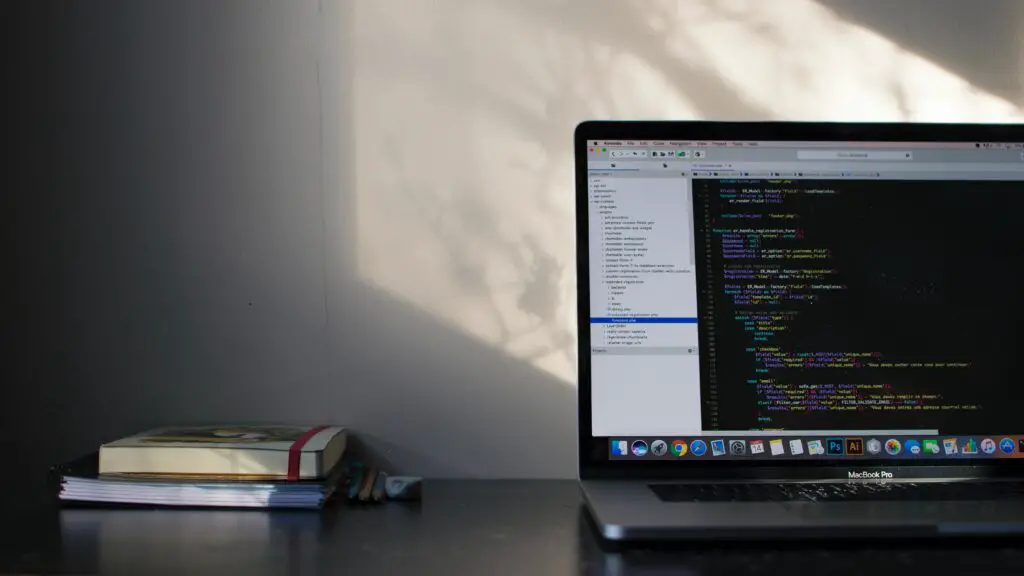
Gathering Essentials:
Prerequisites and Preparations
Before embarking on this odyssey, ensure you possess the essential ingredients for this alchemical transformation. A USB stick, a vessel for this Linux journey, with a capacity of at least 4GB, serves as the canvas for CentOS 7. Next, the CentOS 7 ISO file, the elixir encapsulating the operating system’s essence, beckons for download from the official CentOS website. Then, a Linux environment, the terra firma for this crafting endeavor, must stand ready with administrative privileges. The installation of the dd command, a potent tool revered for its ability to transmute ISO files into bootable USB spells, completes this arsenal of necessities.
Identifying the USB Device:
Navigating the Pathways
The first stanza in this saga requires identifying the path to the USB device, a foundational step before the incantations of commands commence. The lsblk command, akin to a celestial map, unveils a pantheon of block devices, where the USB stick stands as a divine entity amidst the array of disks. Engage in a careful observation, recognizing the USB stick’s nomenclature amidst the chorus of devices, usually labeled as ‘/dev/sdX,’ where ‘X’ symbolizes a letter, often ‘b’ or ‘c.’ This revelation shall serve as the guiding star for subsequent rituals.
Commanding the Ritual:
Transmuting ISO to USB
With the USB device unveiled, the summoning of the dd command ushers in the transformation of the CentOS 7 ISO into a bootable USB artifact. With unwavering focus and precision, execute the incantation, ensuring the correct syntax: sudo dd if=/path/to/CentOS-7-ISO-file.iso of=/dev/sdX bs=4M conv=fsync, where ‘/path/to/’ signifies the directory housing the CentOS 7 ISO file and ‘/dev/sdX’ represents the USB device path discovered earlier. The dd command, akin to a sorcerer’s wand, commences the transmutation, transferring the essence of CentOS 7 onto the USB canvas. Patience becomes a virtue as the ritual unfolds, for this process may take a while, bearing witness to the progress echoed in the terminal’s whispers.
Validating the Enchantment:
Ensuring Bootability
The final verse in this sonnet beckons the validation of the USB stick’s newfound identity as a bearer of CentOS 7. Enter the realms of BIOS or UEFI settings, wielding the power to summon boot preferences. Insert the USB stick into the port, invoking its presence during the system’s startup. Navigate to the boot menu, where the USB stick, now infused with CentOS 7’s essence, should manifest as an option. Select it with a resolute click, granting passage to the realm of CentOS 7, where the journey through its landscape awaits, an adventure born from the craftsmanship of this bootable USB creation.
Crafting a bootable CentOS 7 USB stick on Linux unfurls as a tapestry woven with commands and finesse, a testament to the symbiosis between technology and artistry. Each step in this ethereal dance contributes to the manifestation of a portable gateway into the world of CentOS 7, elevating one’s Linux experience to realms of stability and resilience.
