Yes, it can be difficult to use words and tiring to add some details as simple as page numbers. The pain is understandable by the students, publishers, writers, and many people who use words in their daily life. This is the article to help around with the common problems faced by us all while working in MS Word. Here we will see about Ways to Improve Page Number’s in Microsoft Word
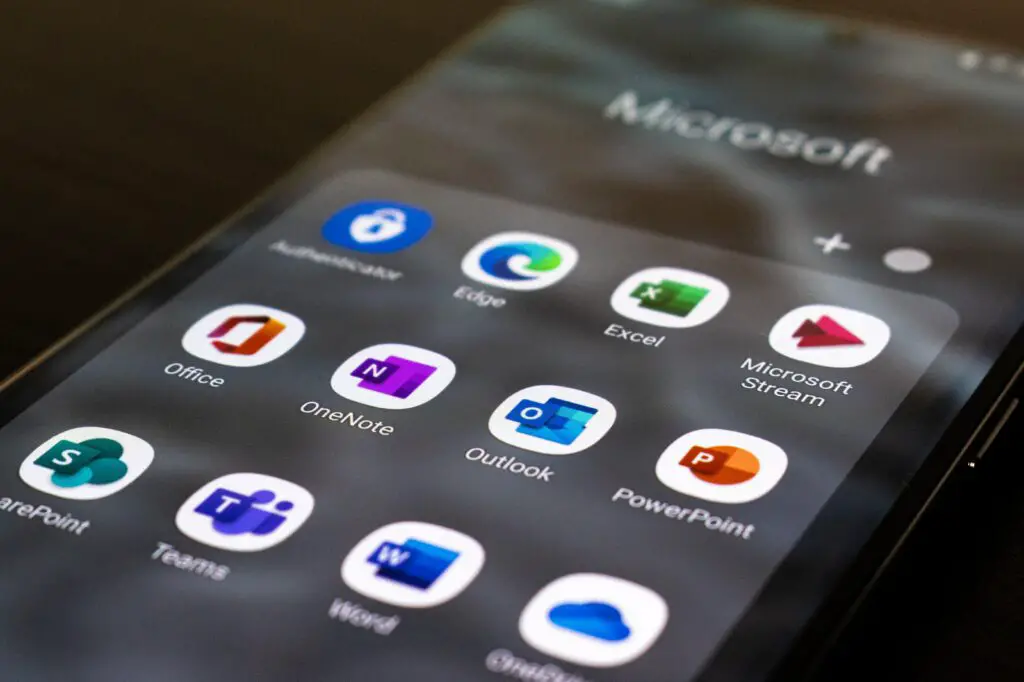
Let’s start with the basics of writing in word and adding page numbers.
- The first thing is to write the content, placing pictures and all the tables with the appropriate dating.
- Then, select Insert> page number, select the location and style you want.
- You can select a different front page if you do not want a page number on your first page.
- Go to page number> format page numbers and set the start at 0. It is for if you want the numbering to start from 1 on the second page.
- Select close the header and footer when you are done.
This was a quick summary but read ahead for a detailed procedure!!!!
How to Improve Page Number’s in Microsoft Word?
Till now, it is clear to use page numbers, but what about customizing them? Let’s now learn about how to customize page numbering.
- After clicking on the Page Number, then go on the option top of the page, you can see that there is a new options panel where it shows what type of page numbering you want.
Whether it can be from the simple style, Accent bar, bold numbers, plain numbers, brackets, italics, roman, etc, these are basically different styles to depict numbering on the top of the sheet.
- You can find the option for the same at the bottom of the page, with different styles. There are at least 10 different styles you can choose from for Top and Bottom of the page.
- Another option for page numbering is to take page margins. Page margins can show up at the accent left or right and vertical left or right.
- The last option is to select from the current position, from accent bars, plain numbers, and large italics or with shapes.
Another thing would be to check out the option of formatting page numbers. You can customize the number format, which includes 4 to 5 options that include the numbering, with roman and italic with alphabetical numbering.
The next thing you can see is the option of including the chapter numbering, which might help writers to number the chapters with ease. You can see an option that includes chapter number, chapter style, and the separator. Next, you will see when to start the numbering; it asks two options whether to start it from the previous chapter or a start at option.
Subtleties to notice while creating documents in Microsoft Word.
- While adding page numbering, be sure to complete the document you are writing first. As, while numbering the document, the spaces and the page content might shift up or down.
Any little change in the document leads to a change in the whole positioning of text and respectively what you have attached with the text, it might get dragged down to another page, or it will slide up.
This tip might help the research students as the content is lengthy, and if everything changes its form, it might shift results to the annexure page or Title page to the introduction page. So, it is necessary to write the content first for numbering the Microsoft word Document.
- Add breaks to the text, where you might need a page break, and section break.
How to use Header and Footer?
We also have to take care of the header and footer of the document. It has to be done manually and according to your requirements.
As it can be seen that Header Footer provides many options to the user, from Different first pages to Different Odd and Even Pages. All the other settings are the same as the Page number setting.
Here also you can use the styles like Blank three columns, Alphabet, Cubicle, Annual, Mod, and Exposure, etc. It provides a range of variety in this.
What are the quick parts?
Now, we will learn how to use quick parts. You can actually write what you want people to see in the header under a specific name like Author, Category, Company, and Subject, etc.
How to add Date and time?
You can always mention date and time as it is one of the options in both header and footer. You can choose the format of date and time in this panel.
Conclusion
So, from the article above, we have learned how to improve page number’s, headers, and footers, how to make the documents safer, how to add margins, changing fonts, quick parts, and how to add date and time in Microsoft word . I hope the information helped you in learning and understanding Microsoft word.
Frequently Asked Questions
Q1 Can I add different Headers and Footers in the same document?
Ans. Yes, it is possible to add different header and footers in the same document. As explained before, you can click on the options of the Different first page under the menu of Header and footer tools.
Q2 How can I change the default font to different fonts?
Ans. You can change it into different fonts from the font menu you can see in your word document alongside the clipboard.
Q3 How can I make my word document much safer and harder to edit?
Ans. You can not make it safe from being copied, but you can make it harder to copy by using the developer’s option in the word menu.
Q4 How can I change margins in my word document?
Ans. You can change the margins under the page layout. You can select from different options the drop-down gives you like normal, narrow, moderate, etc.