Unveiling Your Ubuntu Version:
A Guide to Unraveling the Linux Mystery
In the vast landscape of Linux distributions, Ubuntu stands tall as a beacon of open-source brilliance. Whether you’re a seasoned user navigating the digital cosmos or a curious newcomer embarking on the Linux odyssey, understanding your Ubuntu version is a fundamental riddle to solve. Fear not, intrepid explorer, for in this guide, we shall embark on a journey to demystify the arcane knowledge of checking your Ubuntu version. So, buckle up, as we traverse through the lush terrain of commands and unveil the enigma that is your Ubuntu system.
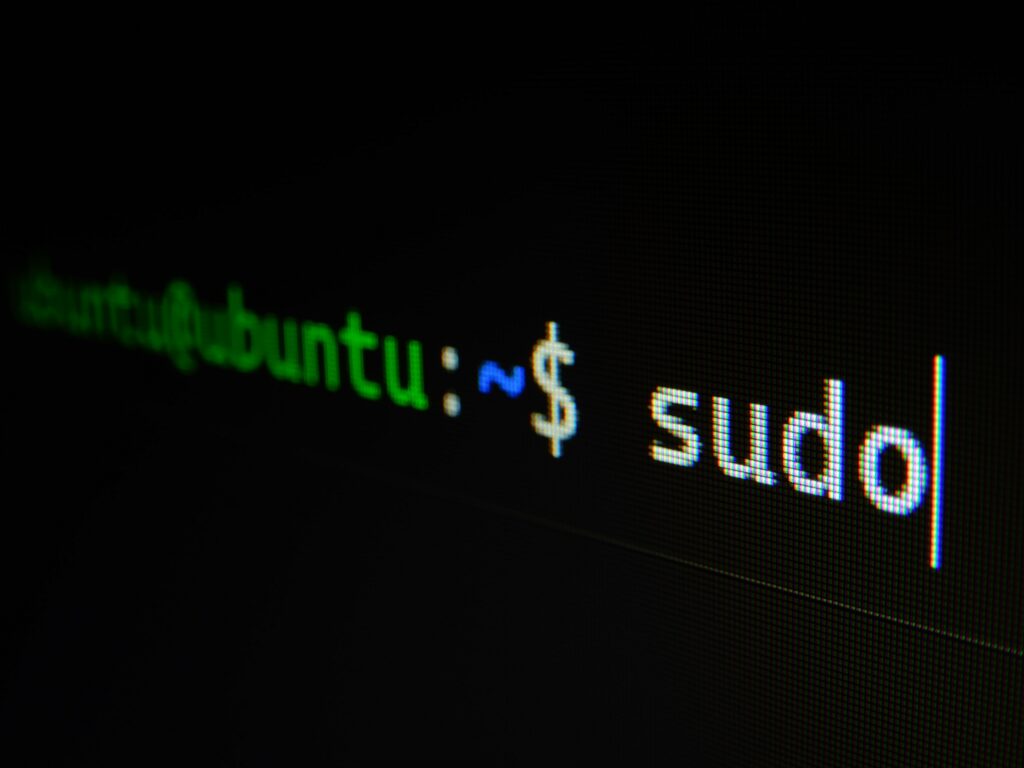
The Command Line Chronicles
The command line, akin to a wizard’s incantation, is where the true magic of Ubuntu unfolds. It’s not just a realm for the initiated; it’s a gateway for anyone to discern the secrets of their operating system. To begin our journey, let’s initiate the ritual with the revered “lsb_release” command.
Invoke the terminal, that sacred sanctum where the digital aura converges with the human touch. Type ‘lsb_release -a’ and press Enter. Lo and behold! The terminal now reveals the esoteric details of your Ubuntu version, from the Distributor ID to the Description, and even the Codename – a subtle reminder that every iteration of Ubuntu carries a name as unique as its essence. Uncover the numbers and codewords that define your Ubuntu experience, and fear not the command line; for it is but a mirror reflecting the soul of your operating system.
The Graphic Tapestry:
System Settings
Venture beyond the terminal, where the graphical interface beckons with the allure of simplicity. In the realm of System Settings, Ubuntu unveils itself like a canvas adorned with the hues of information. Seek the “Details” tab, and you shall find the key to deciphering your version with the elegance of a digital detective.
Within this sacred enclave, a click on “About” shall reveal the essence of your Ubuntu – the OS type, the GNOME version, and, most importantly, the Ubuntu version standing proud at the summit of the information hierarchy. The graphical saga unfolds effortlessly, a testament to the Ubuntu ethos of user-friendly exploration. Here, the visual and the virtual converge, painting a portrait of your Ubuntu version with strokes of accessibility and grace.
File System Revelation:
/etc/os-release
Delve into the inner sanctum of your Ubuntu kingdom, the file system, where the very essence of your operating system is etched in digital scripture. Navigate to the /etc directory, that sacred labyrinth where system configurations whisper their truths. Behold the file named “os-release” – a hidden gem that encapsulates the Ubuntu revelation.
Open this file, anointing your eyes with the wisdom inscribed within. Witness the birthright of your Ubuntu version as the VERSION_ID proclaims itself, an unspoken declaration of the digital epoch you inhabit. Here, amidst the cryptic lines of code, Ubuntu unveils its version in a language only the initiated can comprehend. The file system, a cryptic library of Ubuntu lore, holds the key to your version’s sacred knowledge.
The Kernel Oracle:
uname Command
As we navigate this labyrinth of Ubuntu mystique, let us not forget the Oracle of the Kernel – the revered ‘uname’ command. With each invocation, ‘uname -r’ shall unveil the kernel release, a cardinal piece of the Ubuntu puzzle. The kernel, that silent guardian of system functionality, whispers its version in the language of numbers and patches.
The ‘uname’ command offers a glimpse into the heartbeat of your Ubuntu, a rhythmic cadence of kernel versions that pulse beneath the surface. In this symphony of code, the kernel reveals its secrets, transcending the superficial layers to expose the core essence of your Ubuntu version. Embrace the power of ‘uname,’ for it is the bridge between the visible and the invisible, a testament to the poetic precision of Linux exploration.
Decoding the Grub Enigma:
Boot Menu Revelation
Behold the initiation ritual, the dance of the Grub bootloader, as your system awakens to the digital realm. At the dawn of your Ubuntu journey, press the sacred keys – perhaps ‘Shift’ or ‘Esc,’ depending on your system’s preference – and summon the Grub menu. Here, amidst the monochromatic symphony of options, find the entry that reads ‘Advanced options for Ubuntu.’
As you traverse deeper into the Grub labyrinth, select the kernel version you tread upon. Fear not the complexities, for within this menu lies the revelation of your Ubuntu version. Each kernel echoes the chronicles of its Ubuntu epoch, a subtle nod to the evolution imprinted in the boot-time scriptures. The Grub menu, a gateway to the Ubuntu timeline, invites you to decipher the version enigma with the curiosity of a digital archaeologist.
In the symphony of Ubuntu exploration, each command, each graphical interface, and each file is a note in the grand composition of understanding your system’s version. As you embark on this journey of revelation, let the elegance of Ubuntu’s design guide you, and may the whispers of the terminal and the visual tapestry reveal the version secrets with a grace befitting the Linux legacy. The Ubuntu version, a digital insignia, awaits your discovery in the timeless dance between user and operating system.
