Empowering User Privileges:
Adding Users to Sudoers in Ubuntu
Unveiling the Path to Elevated Permissions
In the intricate tapestry of Ubuntu’s user management, the quest to grant elevated privileges through the revered ‘sudoers’ file unveils a gateway to enhanced control and capabilities. Within the Ubuntu ecosystem, the ability to add users to the ‘sudoers’ list stands as a pivotal maneuver, bestowing upon select users the authority to execute administrative commands. In this blog post, we embark on an illuminating journey to demystify the process of adding users to the ‘sudoers’ file in Ubuntu. The command of these privileged users, fortified by the ‘sudo’ prefix, heralds a realm where precision and caution intertwine to grant measured access to system-altering capabilities.
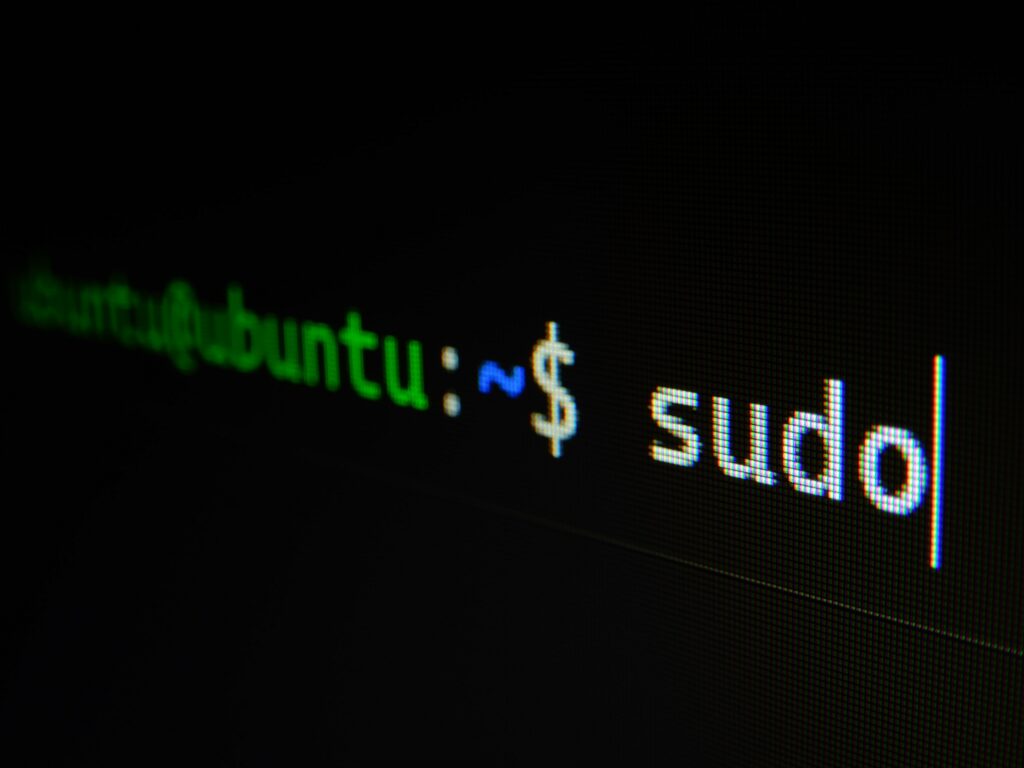
Understanding Sudo and the Sudoers File
At the core of Ubuntu’s user privilege management lies ‘sudo’—a command that allows specified users to execute commands with elevated privileges. The ‘sudoers’ file, the gatekeeper of these privileges, dictates which users can wield the power of ‘sudo’ and to what extent. Understanding the nuances of the ‘sudoers’ file is crucial; it comprises directives that determine user access levels, shaping the landscape of administrative control within the Ubuntu environment.
To add a user to the ‘sudoers’ list, one must comprehend the syntax and structure of this critical file. The file, usually located at ‘/etc/sudoers’, can be accessed using the ‘visudo’ command, ensuring integrity by employing a safe text editor for modifications. The ‘sudoers’ file operates on a principle of specificity, employing patterns and user specifications to define user privileges. A careful balance must be struck between granting adequate permissions for operational efficiency and safeguarding against inadvertent system alterations.
Adding Users to the Sudoers File:
The Process Unveiled
Adding a user to the ‘sudoers’ file in Ubuntu necessitates a cautious and deliberate approach, emphasizing precision in execution to prevent inadvertent system vulnerabilities. The recommended methodology involves leveraging the ‘visudo’ command, which not only grants access to the ‘sudoers’ file but also employs a robust syntax checker to mitigate potential errors. To initiate the process, access the terminal and execute ‘sudo visudo’, prompting the ‘sudoers’ file to open in the default text editor.
Within the ‘sudoers’ file, the addition of a user to the privileged list demands clarity and precision. Employ the ‘User privilege specification’ section to delineate user privileges. A typical line in this section follows the format: ‘username ALL=(ALL:ALL) ALL’, where ‘username’ is replaced with the desired user’s name. This line endows the specified user with full ‘sudo’ privileges across all terminals. However, for more nuanced control, alterations can be made to limit access to specific commands or within predefined scopes, ensuring a tailored elevation of permissions aligned with operational requirements.
Employing Groups:
Streamlining User Privilege Management
Harnessing the power of user groups in Ubuntu provides an efficient means to manage and administer user privileges within the ‘sudoers’ file. Group-based privilege assignment streamlines the process, allowing multiple users to inherit shared permissions through their group affiliations. To begin, users must be added to a specific group, commonly ‘sudo’ or ‘admin’, utilizing the ‘usermod’ command: ‘sudo usermod -aG sudo username’.
Once users are incorporated into the designated group, modifications within the ‘sudoers’ file can be orchestrated to extend privileges to the entire group. Within the ‘sudoers’ file, group-based privileges can be specified using the syntax ‘%groupname ALL=(ALL:ALL) ALL’, substituting ‘groupname’ with the pertinent group identifier. This approach not only simplifies the management of user privileges but also enables centralized control, facilitating granular adjustments while ensuring a streamlined and coherent hierarchy of permissions.
Advanced Configuration:
Tailoring Privileges with Precision
The realm of ‘sudoers’ file manipulation offers a canvas for sophisticated configurations, allowing meticulous tailoring of user privileges with surgical precision. Advanced configurations delve into the realm of granularity, enabling the specification of commands, host restrictions, and even execution as specific users or groups. This nuanced approach ensures that users possess precisely the privileges necessary for their designated roles, minimizing unnecessary exposure to elevated permissions.
Employing the ‘sudoers’ file’s advanced directives, administrators can define command-based restrictions, restricting users to specific executable binaries or command sequences. Additionally, the file accommodates host-specific restrictions, dictating from which hosts or terminals users can wield their elevated privileges. Furthermore, the ‘sudoers’ file facilitates the specification of which users or groups can execute commands as another user, broadening the scope of command execution while preserving accountability and control.
Navigating the labyrinth of ‘sudoers’ file configurations demands a meticulous approach, balancing the need for operational efficiency with the imperative of stringent security protocols. With precision and caution, administrators can craft a bespoke environment where user privileges align harmoniously with operational requisites.
Best Practices and Cautionary Considerations
As with wielding any formidable power, the elevation of user privileges within the ‘sudoers’ file demands adherence to best practices and vigilant precautions. Care must be exercised to prevent inadvertent alterations that may inadvertently compromise system integrity or pave the way for potential security vulnerabilities. The ‘visudo’ command emerges as the bastion of safety, employing syntax validation to avert erroneous modifications that could render the system vulnerable.
Prior to any amendments within the ‘sudoers’ file, it is imperative to back up the file or maintain an exit strategy to revert to a stable configuration in case of unexpected issues. Furthermore, a selective approach to privileging users or groups ensures that only essential personnel possess elevated access, mitigating the risk of unauthorized system alterations.
In the symphony of Ubuntu’s user management, the orchestration of ‘sudoers’ file modifications demands a deft hand, balancing the need for operational flexibility with the imperative of stringent security protocols. Mastery over this realm bestows administrators with the finesse to sculpt an environment where precision and caution harmonize to grant measured access to system-altering capabilities.
Embarking on the journey to elevate user privileges within Ubuntu’s ‘sudoers’ file warrants meticulous attention, precision, and an unwavering commitment to safeguarding system integrity. Through a nuanced understanding and vigilant implementation, administrators wield the power of ‘sudo’ with finesse, ensuring an environment where operational efficiency intertwines seamlessly with fortified security protocols.
