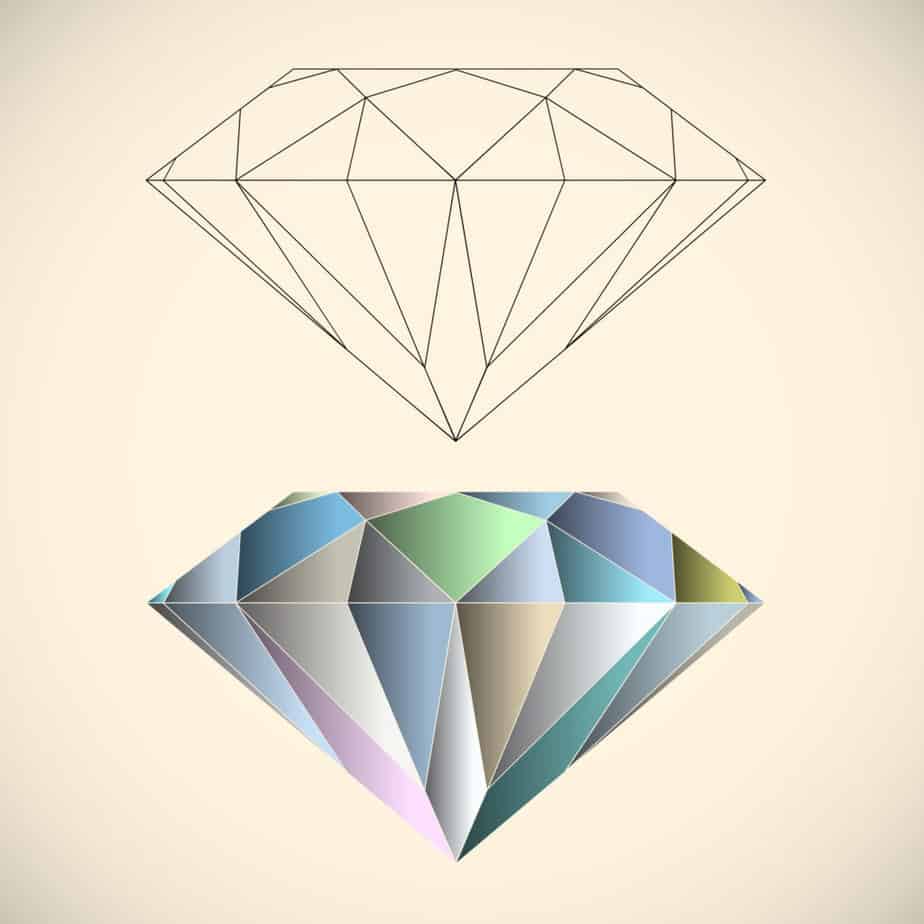
Typing symbols on Microsoft Word or Excel packages can be somewhat challenging if you are a new user of any packages. The Microsoft Word package helps you type documents and save them in easily accessible formats. In contrast, the Microsoft Excel Package enables you to store information in tables using rows and columns. These packages are commonly used in organizations, and it is expected that employees understand how they function. In this article, we will be showing you different methods of how to type the diamond symbol in Word or Excel package, either on a window or a MacBook. These symbols can be a little tricky when you are trying to hurriedly compile a document. Still, it will be simplified in this article.
Diamond symbols are used in Microsoft Word/ Excel and Powerpoints. They could be used as bullets or tools to demonstrate or illustrate a point in a document or presentation. Let’s get started with a simple guide on how to type Diamond in your paper.
HOW TO TYPE DIAMOND SYMBOL ON YOUR WINDOWS KEYBOARD
If you are using a windows system, the process of adding Diamond(⯁) to your document using your keyboard is by pressing the “alt button+4” on your keyboard, using the numeric keys on the right-hand side of your keypad.
HOW TO TYPE DIAMOND SYMBOL ON MACBOOK
The above illustration is familiar to those who use a Windows system; for those who use Macbook, pressing the “alt+4” key will not work. So to quickly type a diamond symbol on your word/excel, you will need to combine three keys to get your diamond symbol. First, press the option button+shift button+V. If you do this, your diamond symbol will appear on your document.
If you don’t want to use the keyboard shortcut sequence, there are other means to insert the diamond symbol in your document.
HOW TO INSERT DIAMOND SYMBOL IN YOUR WORD OR EXCEL
The following steps offer a guide to insert the diamond symbol in your word/excel package.
Step 1: Open your word document.
Step 2: Place your cursor icon where you want the diamond symbol to be.
Step 3: Click on the Insert tab on the top of your screen, and proceed to click on the symbols button. It will present a box that contains several symbols, including currency symbols, mathematical symbols, etc.
Step 4: If you look at the top of the symbols page, you will see two boxes. The first is named “font,” and the second is called “subset.” Click on the “font” box and change it from standard text to “wingdings” or “wingdings 2,” and you will see the diamond symbol there. Separately, you can also change the “subset box” to geometric shapes or miscellaneous symbols; you will see the diamond symbol there.
Step 5: Click on the diamond symbol; it will immediately be inserted into the document.
Inserting a diamond symbol into a google document is not too different from the above.
Click on the Insert tab. After that, select the ‘Special characters’ tab from the options presented. A box containing several symbols and arrows will be displayed. Instead of scrolling down, just type in diamond in the search box, and different types of diamonds will appear in the box. You can click on the diamond of your choice, and it will appear on your google document. For those who want to draw a diamond symbol in their word/ excel. Check this out!!
Another quick method that is exclusive to Microsoft Word users alone is typing 2666+alt+x on your keyboard, and the diamond sign will appear on your document.
HOW TO DRAW DIAMOND SYMBOL IN YOUR MS WORD DOCUMENT
Here is how to draw a diamond symbol on your document.
Step 1: Click on the insert option that is at the top of your document.
Step 2: Once you click on it, it will give you a list of dates and times, page numbers, shapes, symbols, pictures, etc.
Step 3: Click on the Pictures. It will give you another list. Proceed to click on Autoshapes. You will see a small box of different shapes.
Step 4: Click on the box that has the diamond shape.
Step 5: Using your cursor, draw the diamond shape on your document. Again, you can increase the size or reduce it depending on your choice.
FREQUENTLY ASKED QUESTIONS
- What can the diamond symbol be used for in a word document?
The diamond symbol can be used for listing or numbering items or several things. In addition, it can be used for illustrative diagrams when drawn.
- Can I copy and paste the diamond symbol from one document to another?
Yes, it can be copied from one-word document to another.
- How can the diamond symbol be inserted as a bullet point in Microsoft Word?
Click on the list of items on the right-hand side of your screen; you will be presented with different shapes; click on the diamond, it will appear on your document.