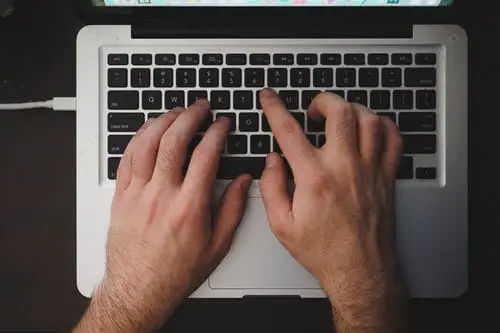
How to type Pi Symbol Using the Keyboard?: Windows PC press and hold the Alt key and type 227 using the keyboard’s numeric keypad section
Typing the Pi Symbol (π) using the keyboard is one of the most challenging things to do when using Microsoft Word, especially when needed in an equation. However, typing π is not as hard as people take it to be whether they are using the Mac or Windows PC. If you have been looking for a way to get the Pi symbol in your document, you are reading the right article. Keep on reading, and you will be teaching other people too.
What You Should Know About the Pi Symbol?
There are different ways of inserting this Symbol (π) in your document, and one of them is the use of the copy and paste method. This method is simple since you can simply copy π from one document and continue pasting it into several other documents as you want. However, since we are looking for ways to type π using the keyboard, you can follow this process:
If you are using the Windows PC, just press and hold the Alt key and type 227 using the keyboard’s numeric keypad section while holding the Alt Key. This will insert the π into your document after releasing the Alt key. Since all symbols have their respective codes, 227 is the known code for pi. This method works on only the Windows PC, and it is available on all packages, including Microsoft Excel, Word, and PowerPoint.
For those using the Mac system, the method to use differs. You can press the Option + P buttons simultaneously to insert π.
Different Ways to type Pi Symbol Using the Keyboard [π] in Microsoft Word or Excel:
Many symbols that you must use in Microsoft Office are not available on the keyboard, but you must have different ways to type them into your document. For Pi, here are various ways to type in on your PC and in other Microsoft Packages.
- Using the Pi Symbol Alt Code (Available Only on the Windows)
While all symbols have their respective Alt codes, 227 is that of the Pi symbol. Since there is no special key for this symbol on the keyboard, the Alt code is one of the many methods to get Pi to your document from the keyboard. This method is only available on Windows. Even before you can use this method to get Pi, your Windows PC’s keyboard must have a separate numeric keypad.
Steps in using the Alt code to type the pi symbol:
- Start by placing the cursor at the point where you will like to place the symbol.
- Locate one Alt key on your keyboard, press and hold the key while pressing 227, the Pi Alt code. For this method to work, you must use the numeric section of your keyboard. You may find it hard to use this method if your computer keyboard lacks a numeric keypad. Activate the hidden numeric keypad if your computer uses this method by pressing Fn + NmLk from the keyboard.
- Remove your hand from the Alt key after pressing the code, and you will have the pi symbol displayed on the screen.
- The Use of the Pi Symbol Shortcut (Windows and Mac)
For those using the Mac system, the Alt code does not work on it, but there is another method to use. This method is the shortcut method. In this method, you have to press the keyboard shortcut, Option + P. You can use this shortcut on your Mac system only and in both Word and Excel.
Steps in using the Pi Symbol shortcut to type it on the Mac system:
- To start with, place the cursor where you want to place the symbol.
- Look for the “Option” key on the keyboard and press it at the same time as “P.” This will turn into the pi.
- Copying and Pasting of the Pi Symbol
While there are different easy ways to type pi, copy and paste is another easy way to use your keyboard. All you have to do is look for a document or web page with pi on it and copy it out. Move the cursor to where you need it in the document and paste it there (this could either be Word or Excel). It is as easy as that, after highlighting the symbol, press Ctrl+C from your keyboard to copy it out and press Ctrl+V to paste it where you need it.
Copying and Pasting from the Character Map for Windows users:
To get started, locate the search icon on your computer and search for Character Map. Click to open the Character Map when the app appears in the search result. You will see something like this:
Click on the Advanced View box to display more options as in the figure below:
In order not to keep on searching for the symbol from tons of characters, you have to use the search tab. Type “Pi” or “Greek Small Letter Pi” in the search box to get the pi easily and without stress. When pi is shown, double click on it to select it. This will put the symbol in the “Character to copy” field. Lastly, click on “Copy” to copy and get hold of the pi symbol.
Close the dialogue box after clicking on copy and go to where you need the pi to paste it. You can paste using Ctrl+V.
- The Use of the Insert Symbol Dialog Box
This dialogue box contains many symbols that you will ever need in your document. With a few mouse clicks, you can get these symbols in your document. To do this, open the document and place the cursor where you need the symbol. Now, click on the Insert tab, it will be displayed as below:
Move to the symbol section at the right-hand corner of the screen and click on the drop-down arrow to select the More Symbols button.
After clicking on the More Symbols, the Symbol box that contains all special characters will show up. Under the Font tab, click on the drop-down arrow and scroll to symbols. Click, and symbols will show in the box. Scroll down the symbols, and you will see pi at one corner as shown below:
Click on pi and then on the Insert button. Double-clicking on the symbol will do the same thing, and it will be shown in your document.
Conclusion
Understanding the above tricks makes the Pi Symbol (π) typing in Microsoft packages an easy task. You can either use the copy and paste method, the insert dialog box, the shortcuts method, and the alt code method for Windows. All methods are effortless, and you can always go for the one that suits you.
also read: Positional Argument Follows Keyword Argument